3 steps to increase computer speed performance

With an increase in the time you use your computer, the performance will gradually become slower due to increased temporary files stored in it and other factors, and today we will give you some steps to keep your computer functioning smoothly and quickly.
1. Delete temporary files
Cache grow in size as a result of increased use, particularly the use of browsers as the browsing data you save and increase the size of this memory makes the computer slow so it must be disposed of if periodically in every month, and delete your typing "disk cleanup" in the search tool and then turn them on and choose Disk Cleanup C and then wait a little bit until the tool scans the disk and select the files in it
And now you will see the following window
Disk Cleanup tool
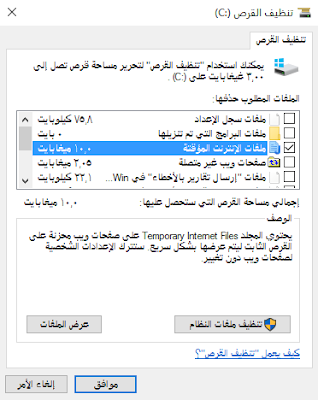
Select Temporary Internet files, and then click on OK and then choose the clean files.
2. Adjust the graphical user interface
Of the best steps to do to increase the speed of your computer. To do so then right-click on My Computer and choose Properties >> >> Advanced System Settings tab and then the Advanced Performance section click on "Settings" and you will see the following window
Adjust the graphical user interface
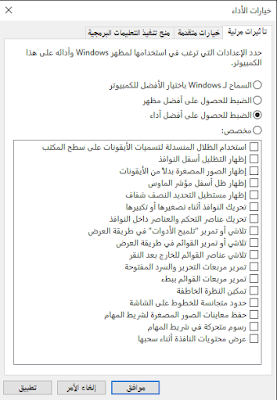
Now, select the "Adjust for best performance" and then OK.
NOTE: This method will make the graphical interface for simple system, but it will be faster than the previous.
3. Reduce the programs that run at startup
Many of the computer programs that run automatically at startup, despite not having her this makes your computer slower so you need to do to stop unnecessary programs automatically run at startup, and to do so press the ctrl + alt + delete, and then select Task Manager and then go to the start tab operating and you will see the programs that run at startup
Programs that run at startup

Now select the programs that you want to prevent him from working automatically at startup and then click Disable in the bottom of the window.
Finally, here are some tips:
Do not delete any file from the system files unless you know what you are doing.
Do not use the system to improve the performance of programs as long as you can do so through the previous steps simply because such programs will tire machine, too.
Do not change the BIOS settings or overclocking device driver unless you are sure what to do and in spite of the existence of the many explanations online around to play with such settings without that you have experienced will have a bad effect on your computer.
 5:18 PM
5:18 PM
 H
H


0 comments:
Post a Comment